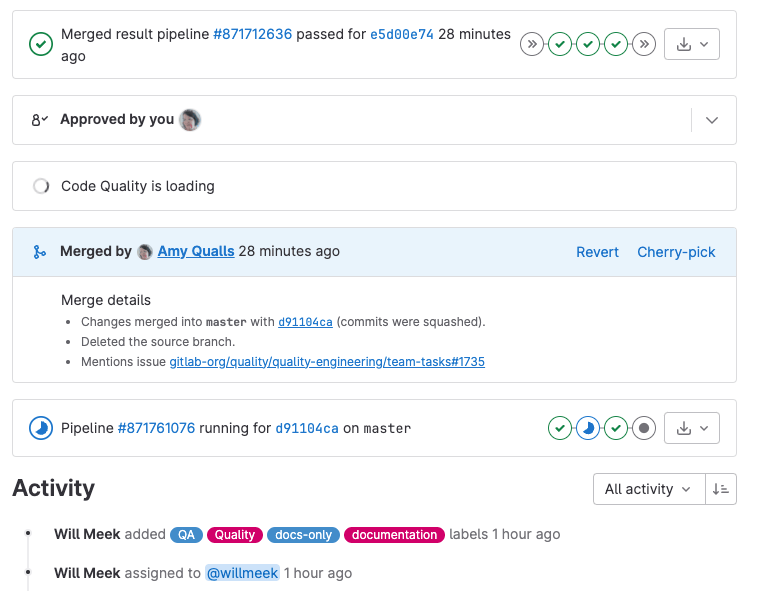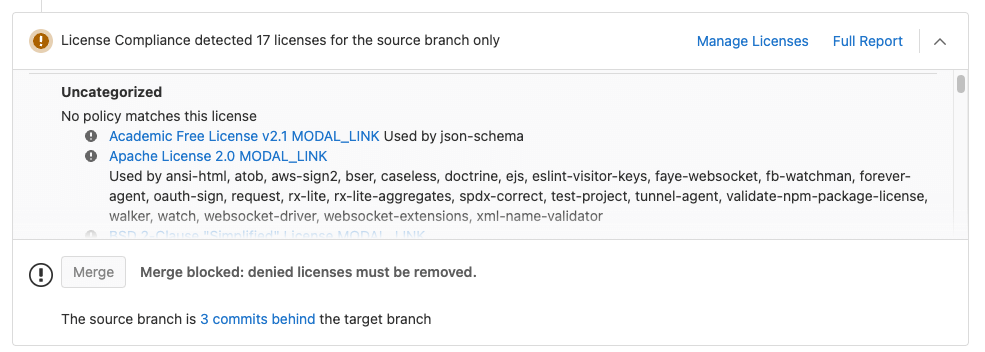Merge request widgets
DETAILS: Tier: Free, Premium, Ultimate Offering: GitLab.com, Self-managed, GitLab Dedicated
The Overview page of a merge request displays status updates from services that perform actions on your merge request. All subscription levels display a widgets area, but the content of the area depends on your subscription level and the services you configure for your project.
Pipeline information
If you've set up GitLab CI/CD in your project, a merge request displays pipeline information in the widgets area of the Overview tab:
- Both pre-merge and post-merge pipelines, and the environment information, if any.
- Which deployments are in progress.
If an application is successfully deployed to an environment, the deployed environment and the link to the review app are both shown.
NOTE: When the pipeline fails in a merge request but it can still merge, GitLab shows the Merge button in red.
Post-merge pipeline status
When you merge a merge request, you can see the post-merge pipeline status of the branch the merge request merged into. For example, when a merge request merges into the default branch, and then triggers a deployment to the staging environment.
GitLab shows ongoing deployments, and the state (deploying or deployed)
for environments. If it's the first deployment of the branch, the link
returns a 404 error until done. During the deployment, GitLab disables the
stop button. If the pipeline fails to deploy, GitLab hides the deployment information.
For more information, read about pipelines.
Set auto-merge
Set a merge request that looks ready to merge to merge automatically when CI pipeline succeeds.
Live preview with review apps
Configure review apps for your project to preview the changes submitted to a feature branch through a merge request on a per-branch basis. You don't need to check out the branch, install, and preview locally. All your changes are available to preview by anyone with the review apps link.
With GitLab Route Maps set, the merge request widget takes you directly to the pages changed, making it easier and faster to preview proposed modifications.
License compliance
DETAILS: Tier: Ultimate Offering: GitLab.com, Self-managed, GitLab Dedicated
To view a list of licenses that detected for your project's dependencies, configure License Compliance for your project.
External status checks
DETAILS: Tier: Ultimate Offering: GitLab.com, Self-managed, GitLab Dedicated
If you have configured external status checks you can see the status of these checks in merge requests in a specific widget.
Application security scanning
If you enable any application security scanning tools, GitLab shows the results in the security scanning widget. For more information, see security scanning output in merge request widget.