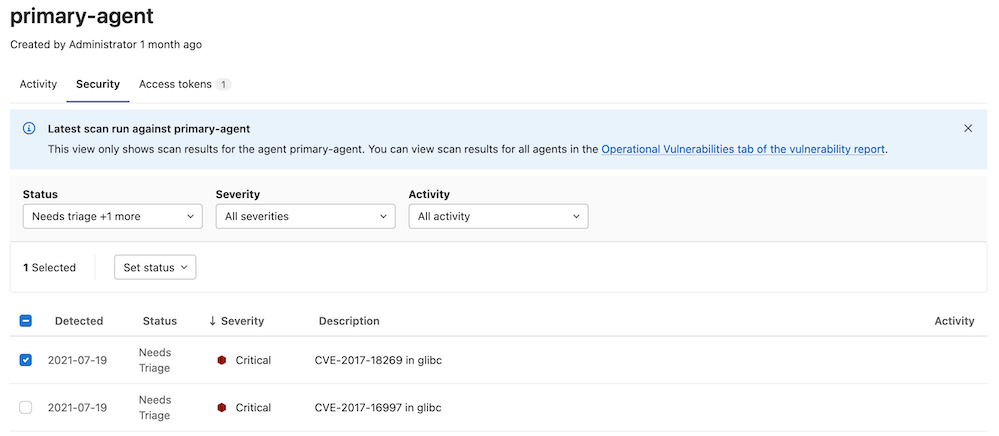Operational container scanning
DETAILS: Tier: Ultimate Offering: GitLab.com, Self-managed, GitLab Dedicated
- Deprecated the starboard directive in GitLab 15.4. The starboard directive is scheduled for removal in GitLab 16.0.
Supported architectures
In GitLab agent for Kubernetes 16.10.0 and later and GitLab agent Helm Chart 1.25.0 and later, operational container scanning (OCS) is supported for linux/arm64 and linux/amd64. For earlier versions, only linux/amd64 is supported.
Enable operational container scanning
You can use OCS to scan container images in your cluster for security vulnerabilities. In GitLab agent 16.9 and later, OCS uses a wrapper image around Trivy to scan images for vulnerabilities. Before GitLab 16.9, OCS directly used the Trivy image.
OCS can be configured to run on a cadence by using agent config or a project's scan execution policy.
NOTE:
If both agent config and scan execution policies are configured, the configuration from scan execution policy takes precedence.
Enable via agent configuration
To enable scanning of images within your Kubernetes cluster via the agent configuration, add a container_scanning configuration block to your agent
configuration with a cadence field containing a CRON expression for when the scans are run.
container_scanning:
cadence: '0 0 * * *' # Daily at 00:00 (Kubernetes cluster time)The cadence field is required. GitLab supports the following types of CRON syntax for the cadence field:
- A daily cadence of once per hour at a specified hour, for example:
0 18 * * * - A weekly cadence of once per week on a specified day and at a specified hour, for example:
0 13 * * 0
NOTE: Other elements of the CRON syntax may work in the cadence field if supported by the cron we are using in our implementation, however, GitLab does not officially test or support them.
NOTE: The CRON expression is evaluated in UTC using the system-time of the Kubernetes-agent pod.
By default, operational container scanning does not scan any workloads for vulnerabilities.
You can set the vulnerability_report block with the namespaces
field which can be used to select which namespaces are scanned. For example,
if you would like to scan only the default, kube-system namespaces, you can use this configuration:
container_scanning:
cadence: '0 0 * * *'
vulnerability_report:
namespaces:
- default
- kube-systemFor every target namespace, all images in the following workload resources are scanned:
- Pod
- ReplicaSet
- ReplicationController
- StatefulSet
- DaemonSet
- CronJob
- Job
Enable via scan execution policies
To enable scanning of all images within your Kubernetes cluster via scan execution policies, we can use the scan execution policy editor To create a new schedule rule.
NOTE: The Kubernetes agent must be running in your cluster to scan running container images
NOTE: Operational Container Scanning operates independently of GitLab pipelines. It is fully automated and managed by the Kubernetes Agent, which initiates new scans at the scheduled time configured in the Scan Execution Policy. The agent creates a dedicated Job within your cluster to perform the scan and report findings back to GitLab.
Here is an example of a policy which enables operational container scanning within the cluster the Kubernetes agent is attached to:
- name: Enforce Container Scanning in cluster connected through my-gitlab-agent for default and kube-system namespaces
enabled: true
rules:
- type: schedule
cadence: '0 10 * * *'
agents:
<agent-name>:
namespaces:
- 'default'
- 'kube-system'
actions:
- scan: container_scanningThe keys for a schedule rule are:
-
cadence(required): a CRON expression for when the scans are run -
agents:<agent-name>(required): The name of the agent to use for scanning -
agents:<agent-name>:namespaces(optional): The Kubernetes namespaces to scan. If omitted, all namespaces are scanned
NOTE: Other elements of the CRON syntax may work in the cadence field if supported by the cron we are using in our implementation, however, GitLab does not officially test or support them.
NOTE: The CRON expression is evaluated in UTC using the system-time of the Kubernetes-agent pod.
You can view the complete schema within the scan execution policy documentation.
Configure scanner resource requirements
By default the scanner pod's default resource requirements are:
requests:
cpu: 100m
memory: 100Mi
limits:
cpu: 500m
memory: 500MiYou can customize it with a resource_requirements field.
container_scanning:
resource_requirements:
requests:
cpu: '0.2'
memory: 200Mi
limits:
cpu: '0.7'
memory: 700MiWhen using a fractional value for CPU, format the value as a string.
NOTE:
Resource requirements can only be set up using the agent configuration. If you enabled Operational Container Scanning through scan execution policies, you would need to define the resource requirements within the agent configuration file.
View cluster vulnerabilities
To view vulnerability information in GitLab:
- On the left sidebar, select Search or go to and find the project that contains the agent configuration file.
- Select Operate > Kubernetes clusters.
- Select the Agent tab.
- Select an agent to view the cluster vulnerabilities.
This information can also be found under operational vulnerabilities.
NOTE: You must have at least the Developer role.
Scanning private images
- Introduced in GitLab 16.4.
To scan private images, the scanner relies on the image pull secrets (direct references and from the service account) to pull the image.
Limitations
In GitLab agent 16.9 and later, operational container scanning:
- handles Trivy reports of up to 100MB. For previous releases this limit is 10MB.
- is disabled when the GitLab agent runs in
fipsmode.
Troubleshooting
Error running Trivy scan. Container terminated reason: OOMKilled
OCS might fail with an OOM error if there are too many resources to be scanned or if the images being scanned are large. To resolve this, configure the resource requirement to increase the amount of memory available.